Patient Details View - Contact Details
From the Patient Details view, you can add and edit a patient's Contact Details and Patient Notes.
Add or Edit Patient Details
- Select the patient and open the Patient Details view.
See - Accessing Patient Details View. - Select Edit
 in the Patient's Contact Details header to update or add contact details.
in the Patient's Contact Details header to update or add contact details. - Select an existing contact to update or add comments.
To add a new contact, select from the Type drop down list.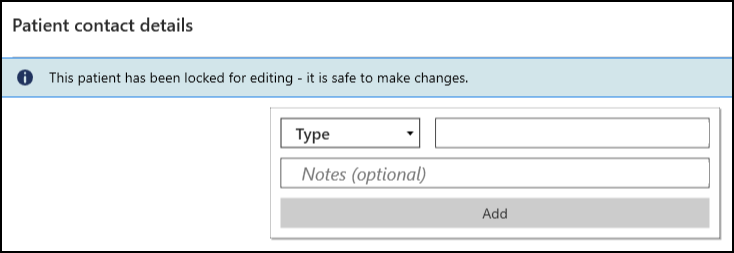
- Enter/edit the number or email address.
A red highlights displays, and the format detailed below.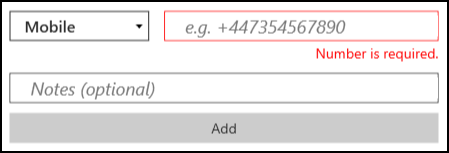
- Optionally, enter/edit any Notes, for example, ring after 3pm.
- Select Add to record/update the contact.
- Select Save
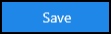 to complete.
to complete.


